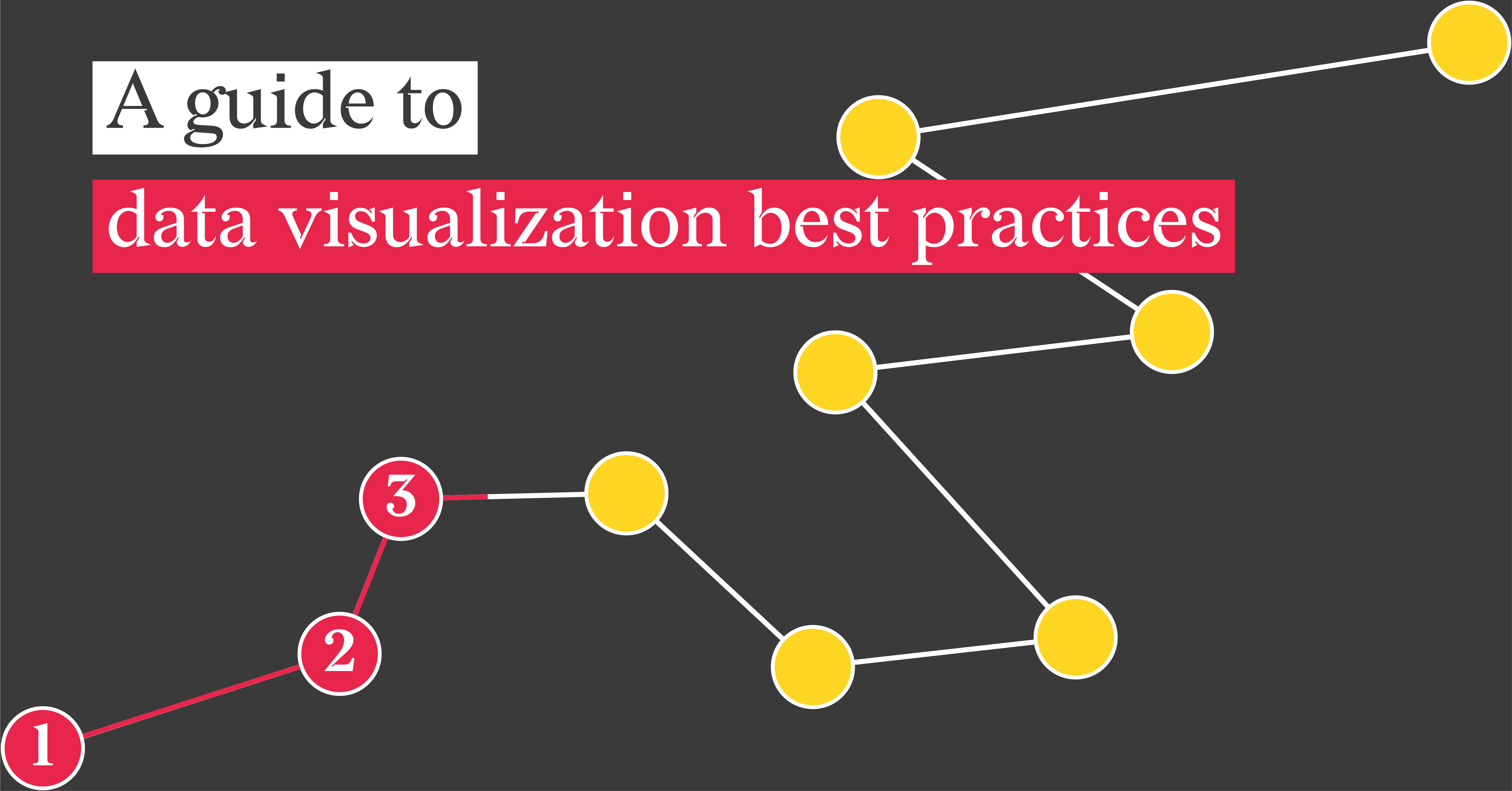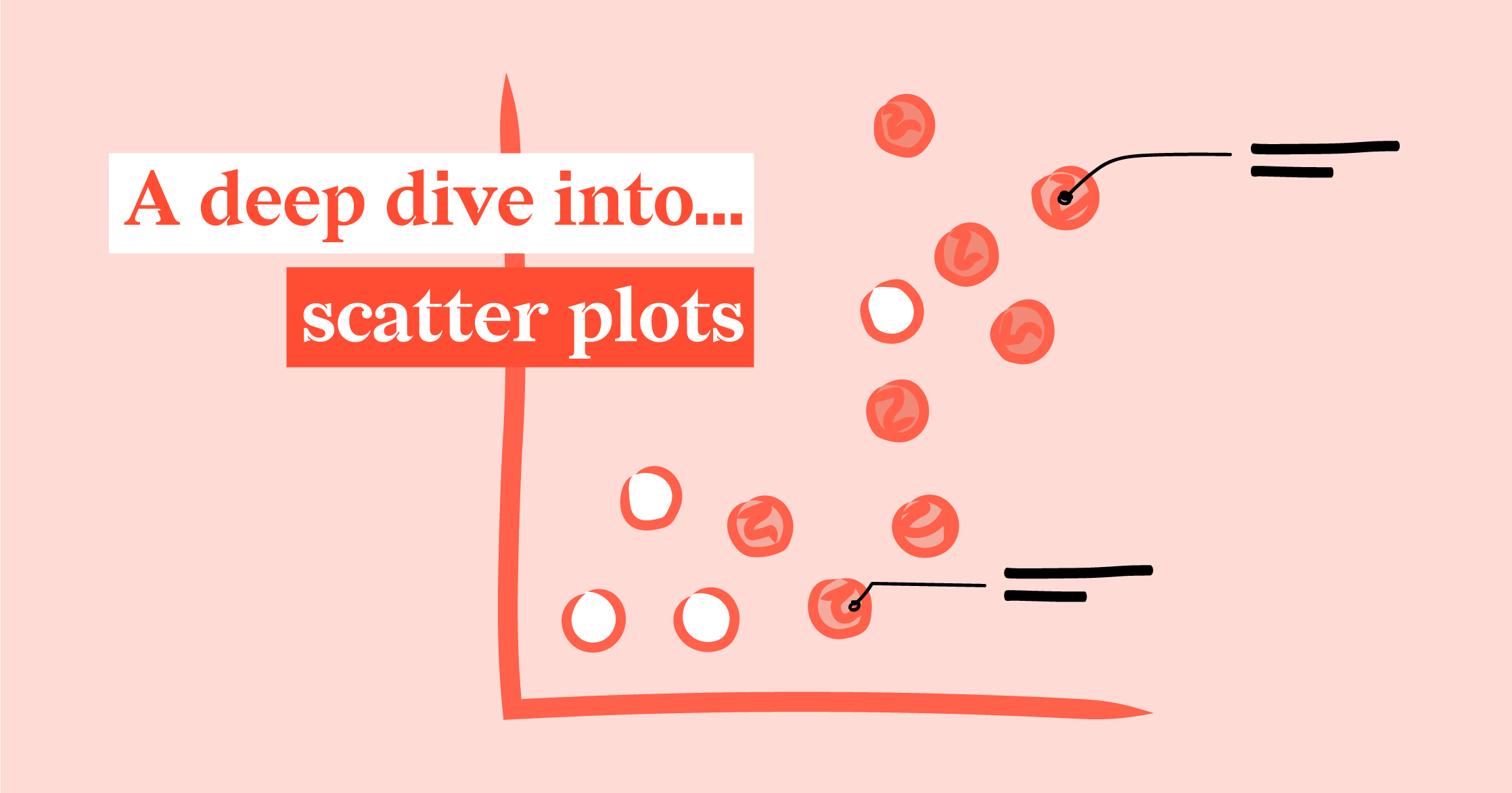Bad data visualization: how to notice and fix it (27 examples)

Data visualization is a great tool for presenting complex data in a simple way. It is better to see something once than hear about it a hundred times. But that power comes at a price. Mistakes can make data visualization misleading. The harm of these mistakes can cross out all the advantages of data visualization.
In this article we'll walk you through all possible mistakes and bad visualizations. We'll show you how to avoid them and talk about alternative good practices.
Interested? Keep on reading!
Bad Data Visualization Explained
How can we spot bad data vizualization? It misinforms or misleads the viewer by the misusage of data visualization principles.
Things can go wrong on several levels:
Bad data (limited data) can mean a few things. First, it can mean that there is not enough data for the data visualization to see the context. Also, there can be some crucial data missing. In this case, data visualization can hardly do the job. You need to collect full data or show that certain data is missing. Bad data can be also in the form of missing text notes, comments, or titles.
Bad chart choice happens when you use a chart type that is not designed to show a certain type of data. In most cases you can fix it using another chart type that fits the purpose.
Bad chart usage is connected with overuse or misuse of certain elements or attributes of a chart. There can be too many elements, too many axes or too many embellishments.
Now let's walk through some detailed examples. It's getting practical. Keep on reading.

Misleading data visualizations because of data handling
Data is too raw
There are different ways to use data visualization. You can use it for internal purposes, research, or to get acquainted with the data. It’s easier to explore data via a chart than a data table. You can see relations, trends, clusters, etc. But here we’ll talk about presenting data by visualizing it. In this case, presenting the whole dataset is a bad way to approach visualization.
An appropriate way is to experiment first. When experimenting, you can try different charts and views. But when you present data, you need to know what you want to share and the things you want to highlight. So use clean and filtered data for final visualisations.
Incomplete data
It’s always a bad idea to visualize data that is incomplete. And even worse to do it on purpose. There’s a grey area when you know the data is incomplete, but the other part of the data is so important that you need to show it in some way.
In this case, the various visual elements come to help. The data that is incomplete should be highlighted with the other visual elements. An example is using dotted lines in a line chart. When values are missed in a certain range, a dotted line is used to connect the known values to maintain the unity of the line. A break in the line or using data marks can also be an option. It depends on the context of usage.
Data and visualization show different things
It is a strange point, but it happens surprisingly often. In most cases, it is done on purpose to highlight something that doesn’t exist. It also happens not on purpose when some non-specific tools are used for data visualization or approximate values are used.
The only way you can avoid that is to be truthful and double-check the visuals you’re making.
Misleading data visualizations because of chart choice
Wrong chart function
This is a point that relates to bad chart choice in general. There are several chart groups. Each group is based on a certain type of data. They are: comparison charts, time series charts, part-to-whole charts, correlation charts, distribution charts, flow charts, geospatial charts/maps.
To choose the right chart type, first you need to understand the aim of the visualization. Then check the structure of your data and then choose a chart from an appropriate group. In the article about 80 types of charts you can find a list of chart types divided into mentioned groups.
Pie chart: using for comparison
Pie charts are a bad choice for visualizing comparison. It is so because of the visual specificity of pie charts. Sectors are harder to compare, so the small differences might be not even visible on pie charts.
The solution for this case is simple. Use a bar chart instead. It allows us to see even the tiniest differences between values.
Bar chart: using for time series
A bar chart is not a good chart for time series. It gets worse if a grouped bar chart is used and every timestamp is represented by several bars. To visualize time series you need a lot of data points in most of the cases. The bar chart makes it too cluttered. The strict condition of starting bar charts from zero limits the possibilities of bar chart usage for showing trends. Yet for the cases where the number of data points is low, bar charts can work.
The solution is simple – use line charts for time series if you want to see trends. If there are only a few data points – it is safe to use a bar chart.
Treemap or Icon chart: use for comparison of values of the same order
Treemaps or icon charts can be used for comparison. For a specific case when the values differ a lot, like 10 and 10000, it is a good solution. In this case, both of these charts work well. But for the case when the values are of the same order, treemap and icon charts are not the perfect choice for comparison. Viewers generally read the size of areas worse than the length of a bar. And also the areas representing values of the same order will look similar which also makes it harder to compare.
The solution is simple. Use a bar chart for or comparison of values of the same order.
Misleading data viualization because of bad chart usage
3d charts
There’s no doubt 3D charts can look flashy and eye-catching, but it is rare to find one that communicates important information clearly. More often than not, 3D charts distort proportions, making it complicated to compare the categories. Moreover, they are hard to read, with the categories often too far apart to draw any accurate comparison.
The solution is simple. Don’t use 3D charts, use the plain version.
Double axis
It’s not a rare thing that you see a double axis on different charts, but it’s a very disturbing practice. The double axis confuses the reader. Is the line or bar related to the left or right axis? It is always a puzzle.
The main issue of a double axis is that the scale of the left and right axes are usually different and show values that are not related. They often have even different units of measurement.
How to fix it? Use two separate charts. If you want to show the correlation between two values – use scatter plots.
Wrong placement of charts with different scales
In the previous point, we told you about the necessity of making two charts instead of one with double axes. But there’s an extra note. You shouldn’t place two charts side by side in a way that the reader might consider these charts to have the same scale or same axis.
The optimal placement of charts is on top of each other if they share the horizontal axis (usually its X axis) and side by side if they have the same vertical axis (Y axis).
Too many elements
Sometimes the amount of data is overwhelming and there’s an urge to place all the data on one chart. For example, scatter plots often have extended possibilities of binding multiple variables. You can assign variables to different attributes of the chart, like position, shape, color, and size. But it doesn’t mean you should use all of them. It will just create more confusion.
To avoid this situation you need to decide first what message your data should deliver and which part of the data you want to display. Usually, you’ll need only certain variables. Of course, there are cases when you need to provide all the data to show the context. Then you can use grey color for all the data and highlight certain chart elements with color.
No context (no scale, no axis, no labels)
Data visualization is obviously about presenting data with visual elements, but it doesn’t mean that numbers and labels are not allowed. Axes, and labels are necessary to provide the context and make the chart meaningful.
Bar chart: starting not from zero.
The first rule of data visualization: always start the bar chart from zero. It is important because of the visual essence of the bar chart. We often perceive bar charts only by the height of the bar but actually the area of the chart represents the value. So if we start the bar chart not from zero we fail to show the whole value.
If the bar chart doesn’t work for you because you need to show data in a specific range – you can use a line chart or dot plot instead. For these charts, it’s okay to use a relative scale on the Y-axis. Just make sure the range you choose stays close to the actual data values.
Bar chart: multicolored bars
Multicolored bar charts are considered bad because categorical coloring doesn’t add any information. It just adds confusion.
The best way to color bar charts is to color them in one color and highlight one or more bars to accent certain details.
Bar chart: truncated Y-Axis
In bar charts where one or more values have a different scale than the other bars, truncation of Y-Axis is often used. It’s not a good solution as the truncation makes the size of the large bars smaller. It distorts the perception of the data.
A solution for this case is to use an icon chart instead of a bar chart. The icon chart uses the area of the chart as a representation of the value. It allows us to show data in a more compact way. Also, a treemap might be considered as an alternative.
Bar chart: complex-shaped icons are used as a substitution for bars
Icons are widely used in data visualization. They are the essential part of the ISOTYPE visualization system. Yet some designers overuse icons in an unnatural way – as bars for bar charts. As mentioned above, bar charts are perceived not only by their height, but also by their area. When the icons are used they tend to be increased in size in both dimensions – which is wrong. The other thing that backfires is the complex shape of these figures. It is already a non-trivial task for a reader to perceive the area of the figure. If it is a complex shape – it makes it almost impossible to read this kind of chart.
An alternative solution in this case is to use a regular bar chart. If there’s an absolute necessity to use icons they can be used as an addition to categorical labels. If the data should be represented by icons, you should choose an icon array as a chart type. It allows you to represent a certain base value with the icon. Multiple icons in this case represent a value from a dataset based on the base value of one icon.
Grouped bar chart: using too many series
It’s a common situation when grouped bar charts are used to show many items under one category. The problem here is that this kind of grouped bar chart is hard to read. If you use many series you will need a legend and then when you go back and forth between the chart and the legend you can get a vertigo.
The recommendation here is to use only a few series for grouped bar charts – less than three, preferably. An alternative option is using a line chart or dot plot. It will look cleaner.
Column chart: angled labels
The configuration of the column chart makes it difficult to place a wide categorical label. The base of the bar chart is narrow and wide labels tend to overlap. A popular, but not user-friendly solution, is to change the angle of the labels to 45 or 90 degrees. In this case the reader needs to tilt the head to read the labels, which can even cause neck strain:) No one wants that.
The solution is to use a bar chart instead. The direction of bars allows the placement of almost any category label.
Line chart: spaghetti chart
Spaghetti chart is a nickname for a line chart with lots of multi-colored lines. It is considered a bad visualization as it is hard to follow each separate line.
The solution is to create separate charts for each line or groups of lines (no more than 4 lines per chart). If you need all the lines in one chart for the context – color them in gray and highlight the line that you want to focus on.
Line chart: cumulative chart
Cumulative charts are not bad charts per se, yet they are overused because they are moving upwards into the top right corner, which looks like a positive trend for the reader.
Good practice in this case would be using a line chart that shows the changes for every period.
Line chart: wrong scale
Choosing a scale for a line chart is a subtle balance between showing the context of the value and showing the changes of the value in a full and clear way. There are two opposites of this case. The first case is when you have a very large scale and you can barely see the changes on the line. It looks more like a flat line. The second case is when you have a chart that shows every small detail of the line, but no context is shown. It might be very important if you are showing a few line charts for different cases.
A solution is to show both the context and the details of the line. The extreme case is when you have one chart for the context and one chart for details, like a zoom-in version.
Line chart for discrete data
This type of bad data visualization falls into a greater category “wrong chart for certain data type”. The function of a line chart is to visualize continuous data, so using a line chart for discrete data is both strange and wrong.
An alternative would be any chart that can work with discrete data, for example a bar chart.
Area chart: starting not from zero
The situation here is like what we have with bar charts. If we start area charts not from zero we disturb the perception of the area below the chart.
The recommendation is to start the area chart from zero. As an alternative, you can also use line charts.
Pie chart: too many sectors
The specific feature of pie charts is that it is using sectors for showing the values. The way the sectors can be perceived is by angle or by the area of the sector. Both are not trivial for reader perception. It works good only in cases where the number of sectors is less than 5 and the difference between sectors is obvious.
In this case, we would recommend using the “rest” or “other” category. Categories that have a corresponding value that is less than a certain threshold can be placed under the "rest" category.
Pie chart: percentages do not add up to 100%
It’s one of the most popular mistakes when using pie charts. The sum of the sectors should always give exactly 100%, not less, not more. Also, you should be aware of that rule when you’re working with absolute values in the context of part-of-whole relationships. There is also a case when the percentages do not add up to 100% because of the rounding issues.
For the cases when the sum of slices don’t give 100% because of the rounding you can still use pie charts. You just need to fix the rounding. If you have values that don't give 100% in sum because it shouldn’t be 100%, use another chart, like a bar chart.
Nightingale chart: using the chart casually
The Nightingale chart is a very important point in the history of data visualization. It is one of the examples when a chart made a big difference in the real world. However, it is a very tricky chart to use, both for the creator and the reader. The proper way to show values using this chart is via sector angle and area of the sector. But really often the radius of the sector is used instead of the area to depict the value, which is wrong and misleading.
The advice here is not to use this chart at all. The difference is the way it can be read and interpreted. It might create a lot of confusion. Better to use other part-to-whole charts like stacked bar charts, regular pie charts, or a treemap. For showing the second dimension, it’s better to use an additional chart.
Icon chart (bubble chart): using diameter (circles) or height of a figure (squares) for visualizing values
Another popular mistake is using the wrong parameter of an icon instead of the area. For icon charts or bubble charts, the values are visualized via the area of the figure. No other parameter can be used.
The advice here is pretty clear – use only areas to visualize values for icon-based charts.
Conclusion
Data visualization is a powerful tool. But with great power comes great responsibility. As we've seen throughout this article, poorly designed charts can distort facts, confuse audiences, and ultimately mislead decision-making. From using the wrong chart type to cluttering visuals with unnecessary elements, bad practices can undermine even the most accurate data.
The good news is that these mistakes are avoidable. By understanding the purpose of your visualization, choosing the right chart, simplifying where necessary, and always prioritizing clarity and honesty, you can ensure your visuals serve their intended goal: to inform, not misinform. In the end, good data visualization is not just about making charts look appealing. It's about making data meaningful.
👉If you're keen on crafting custom data visualizations, visit our Bespoke Data Visualization Solutions page.