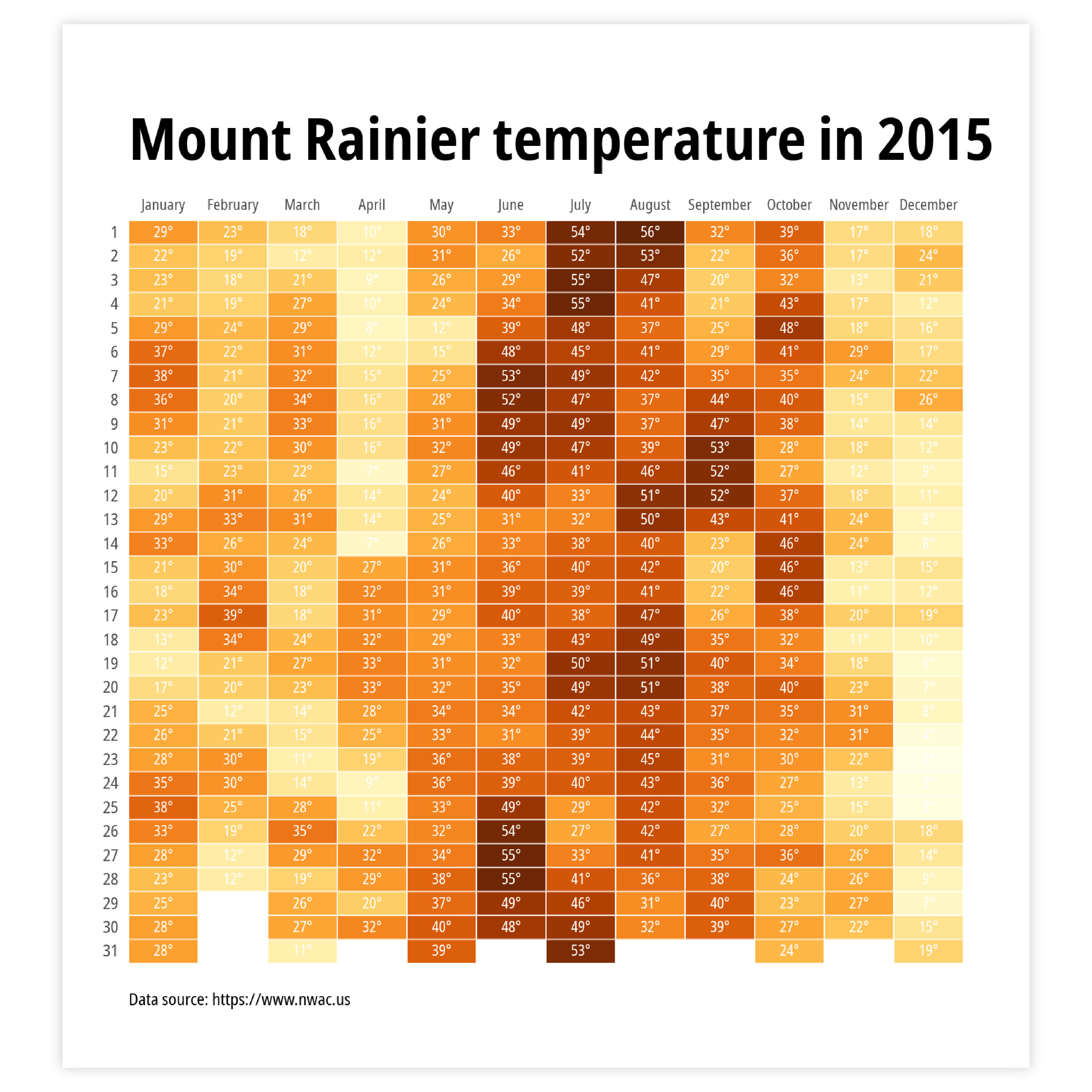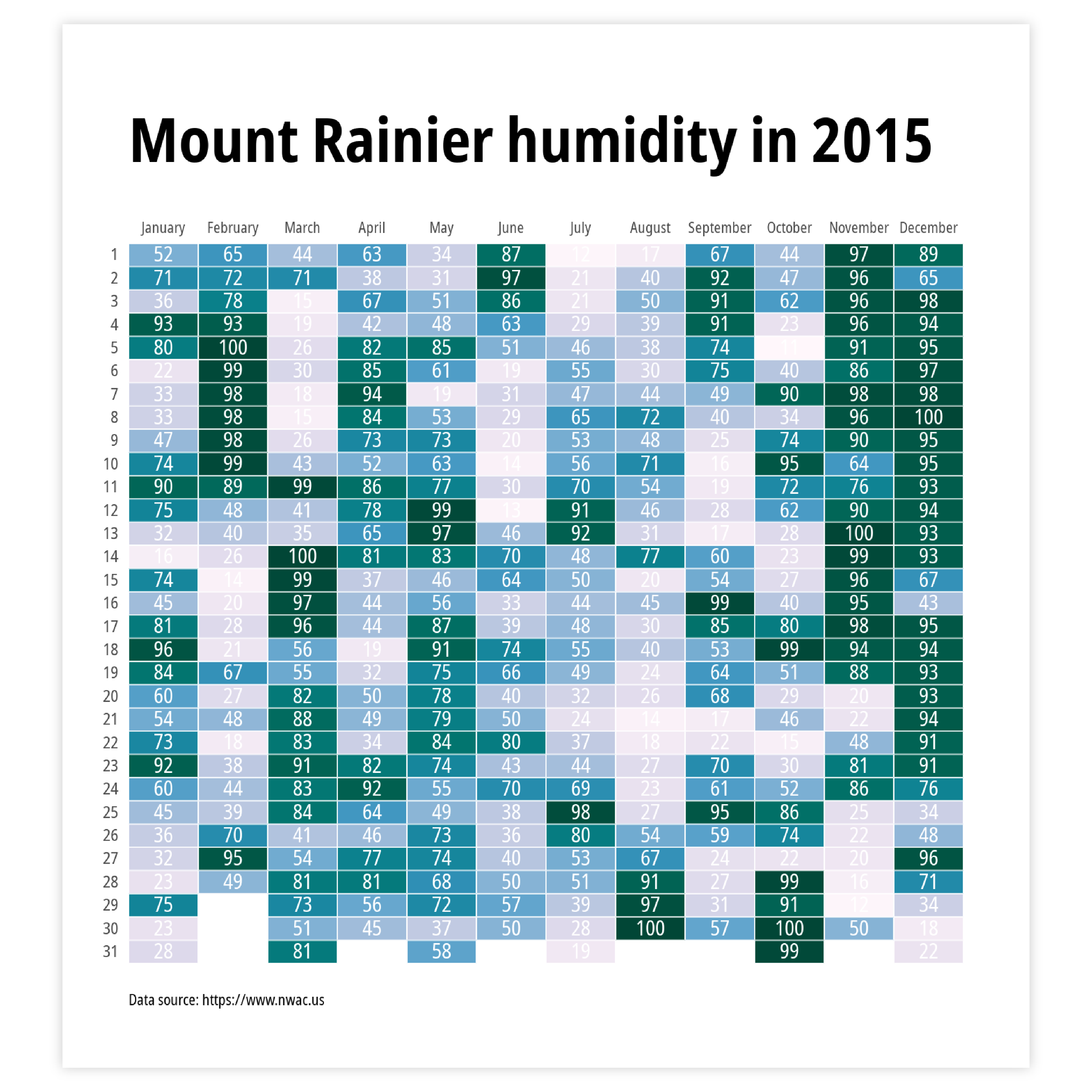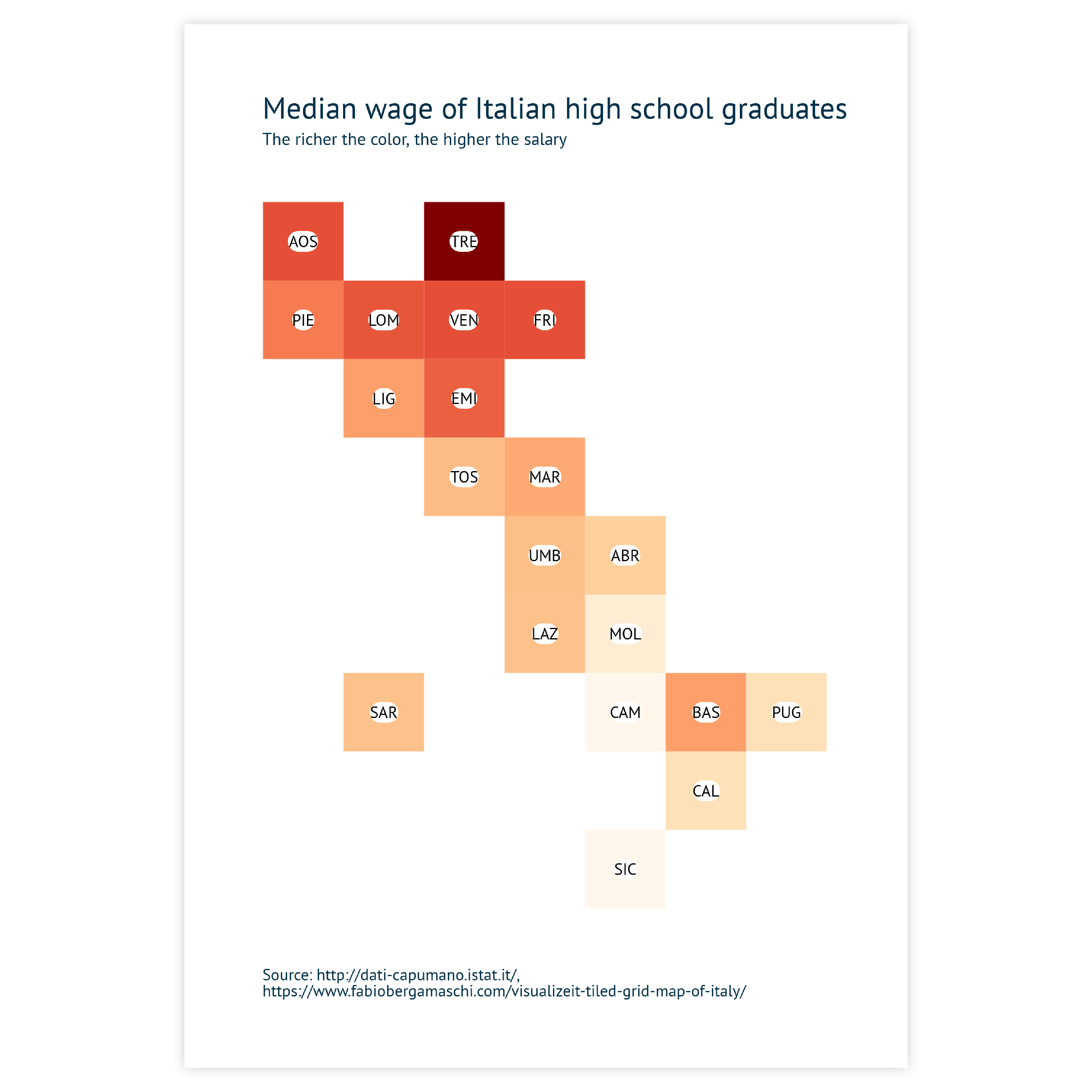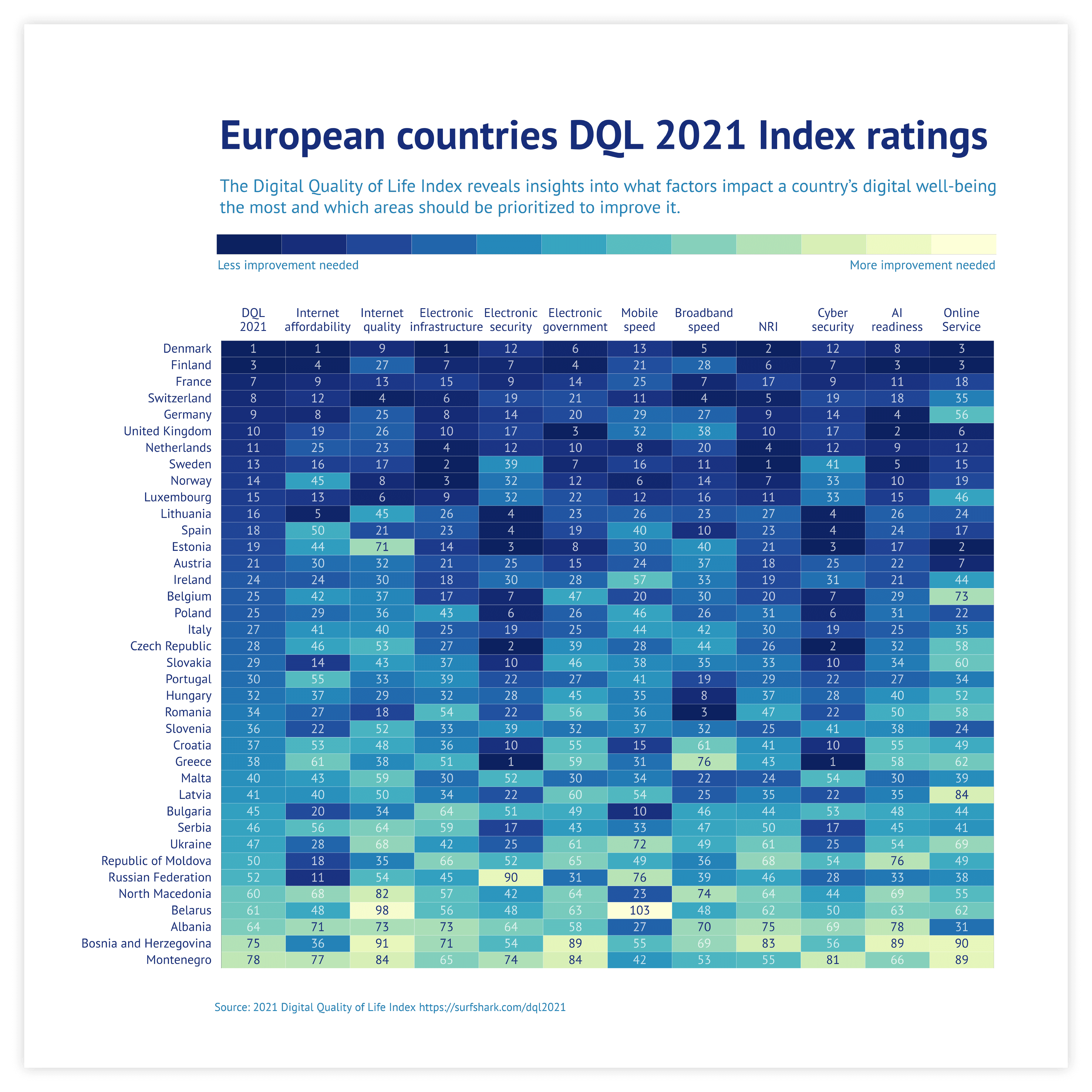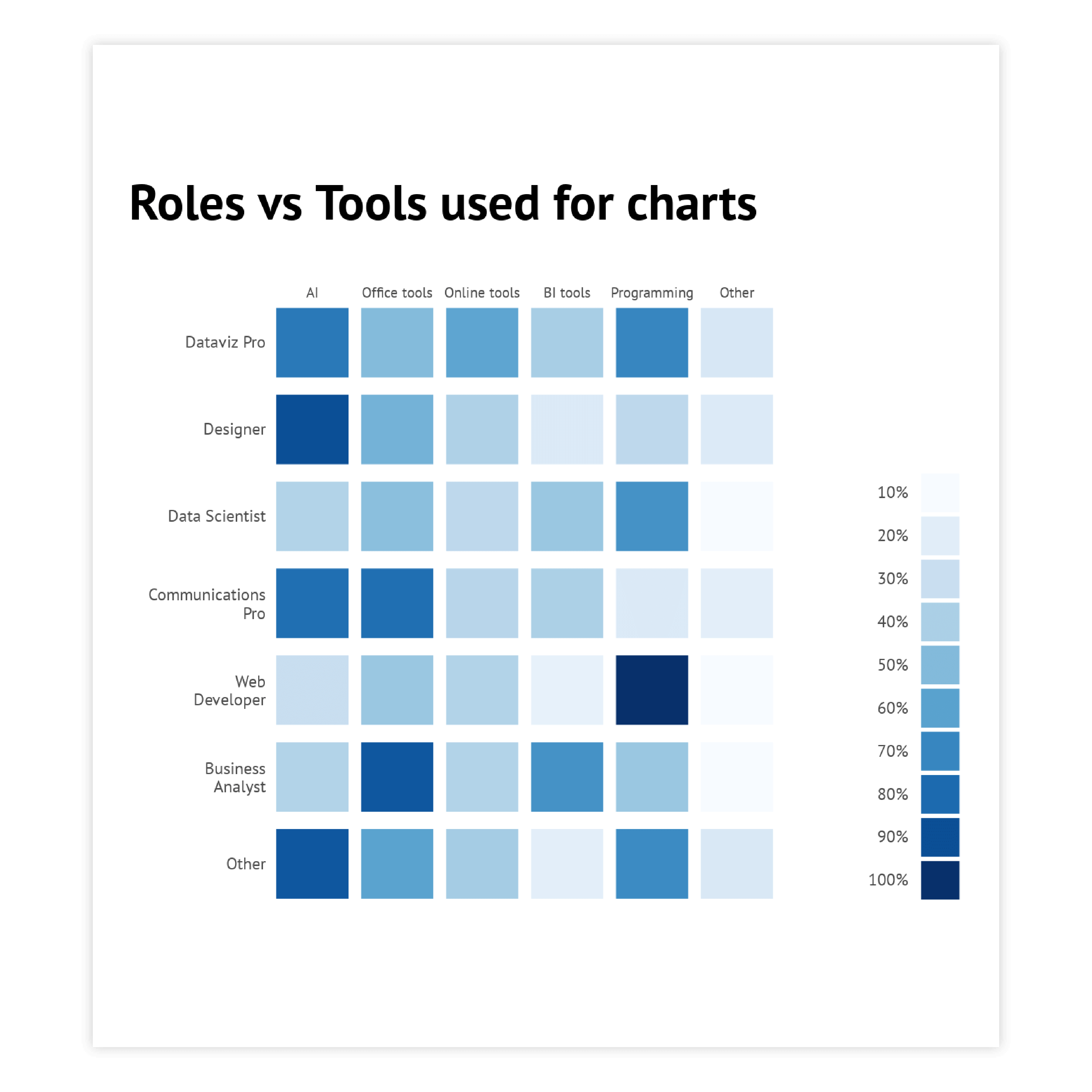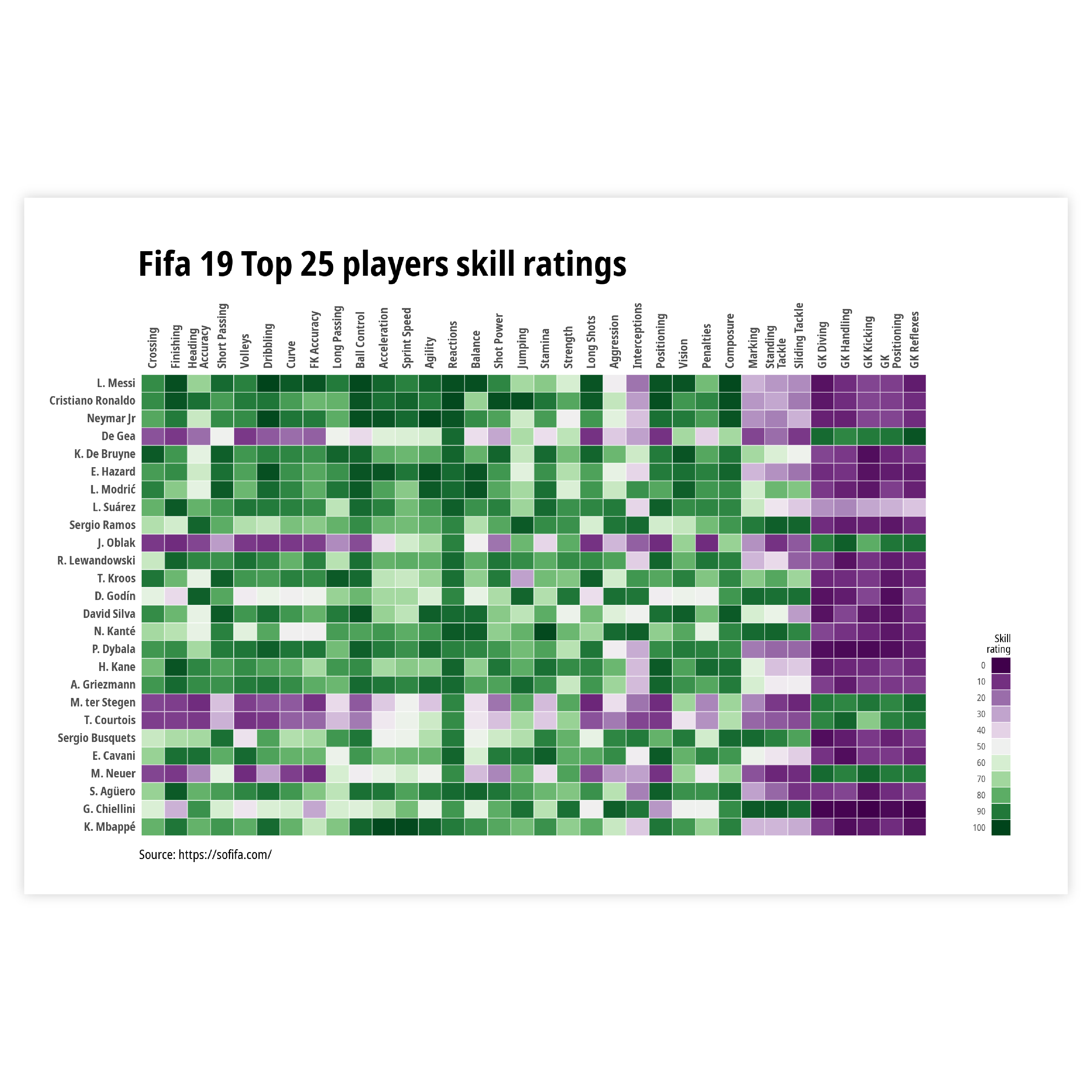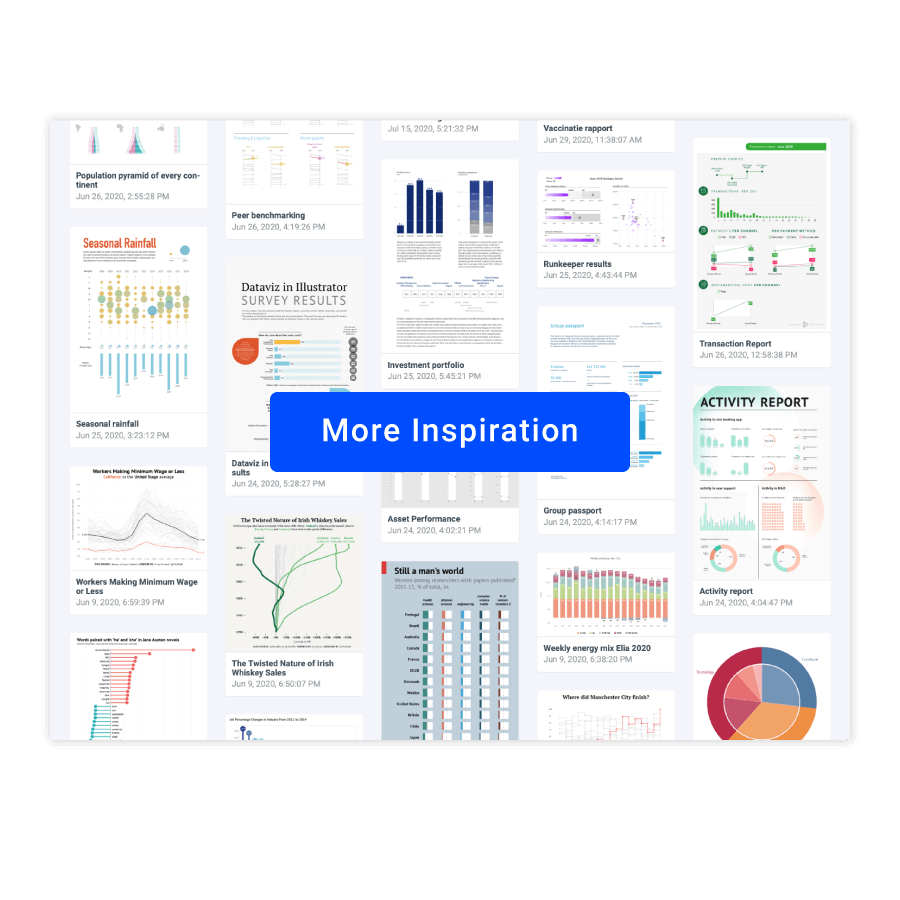Heatmap
DATYLON > CHART LIBRARY > HEATMAP
What is a heatmap?
A heatmap is a powerful tool for visualizing patterns, trends, and correlations in data. It provides an intuitive way of representing values using colors, making it easy to identify areas of high and low density.
Adding a date or time scale to the x-axis allows you to track changes over time, making it a valuable tool for monitoring trends and identifying anomalies.
But a heatmap is more than just a simple tool for data exploration. It can serve as a foundation for building more complex visualizations that tell a more detailed story. It lets you explore the data and it gives hints on where to look for other outliers, other viewpoints, or specific angles.
By combining a heatmap with other chart types, you can create a multi-layered view of your data that highlights different aspects of its underlying patterns.
A heatmap can have the shape of a table or a matrix or it can function as a color layer over a geographical map. If shaped as a matrix, a heatmap is a perfect way to reveal correlations. A heatmap as an actual map shows the density of a value at a certain place or area.
Heatmaps can also be used in conjunction with other chart types, adding an extra dimension to your visualizations. By coloring charts numerically, you can use the same visualization logic and impact as a ‘regular’ heatmap, providing even more insight into your data.
Heatmap examples & inspiration
Scroll and click on the images below to find inspiration samples of heatmaps. With your Datylon account, you can use these designs, customize them and update them with new data.
Variations of heatmaps
The charts below are variations of the heatmap. To learn how to make them with Datylon, check out the heatmap user documentation in our Help Center.
Geographical heatmap
If there is a spatial dimension to your data, you can add a color layer to a map. This way, geographical heatmaps can be used to show anything from population density and distribution to weather patterns and the prevalence of diseases in certain regions.
Choropleth map
While it may appear similar to a geographical heatmap, the two display data differently. In choropleth maps, regions are colored according to geographic or artificial boundaries and represent a proportional value, such as an average, for the delineated area.
Alternatives for a heatmaps
Substitute your heatmap with any of the charts below when you want a visual alternative, that still allows you to explore the data.
Pro tips for designing a heatmap
Learn how to improve the readability and visual appeal of your heatmap.
Coloring - 3 types of scales
Choosing the type of scale depends on the type of data that gives color to your heatmap and on the level of detail you want your reader to have. We can choose between a categorical, a numerical sequential or a numerical diverging scale.
Read moreColoring - numerical or categorical scale
If your data has an order to it, meaning that it is somehow sortable, a numerical scale is the one to go with. If the data is nominal, you should choose a categorical one.
When the data only varies in one direction, a sequential scale is the best choice. When your numerical data has a logical breakpoint and the data varies in two directions, a diverging scale is the way to go.
Read moreColoring - stepped or continuous scale
Finally, there is a difference between stepped or continuous scales. With data that is not continuous, but ordinal, you should always go for a stepped scale.
But with continuous data, we can choose what scale we want. Choosing a stepped scale for continuous data helps you make your point more clear and lets your readers derive values more easily. A continuous scale gives a more nuanced view and allows more interpretation up to the reader.
Read moreSorting
Sorting the columns in a tabular heatmap is not always possible.
If your x-axis is numerical or temporal, you cannot sort it at all.
If it is categorical, and there is no order to be followed, sorting it ascending or descending might improve readability. This also goes for the categorical Y-axis.
Labeling
If you do want to add an extra layer of detail to your heatmap, you can add data labels to every ‘cell’ in the matrix. This also works the other way around. If you have a flat table or data sheet, adding a color layer to the values can instantly help the readability and comprehension of the data.
Read more